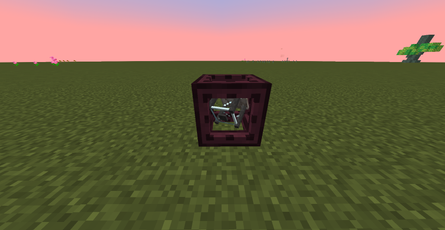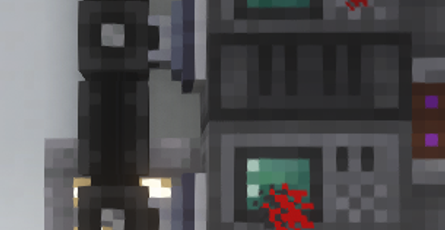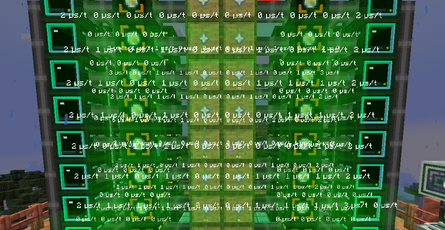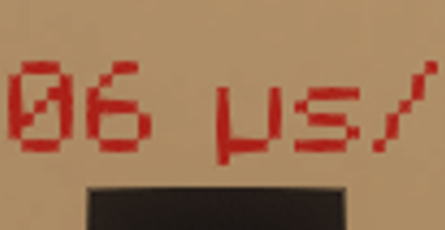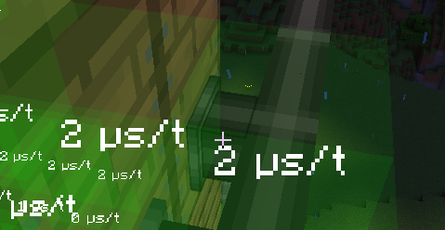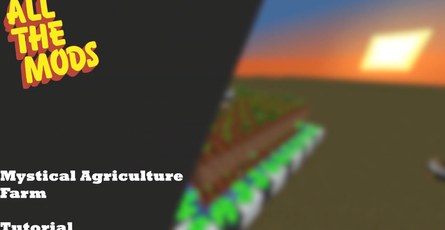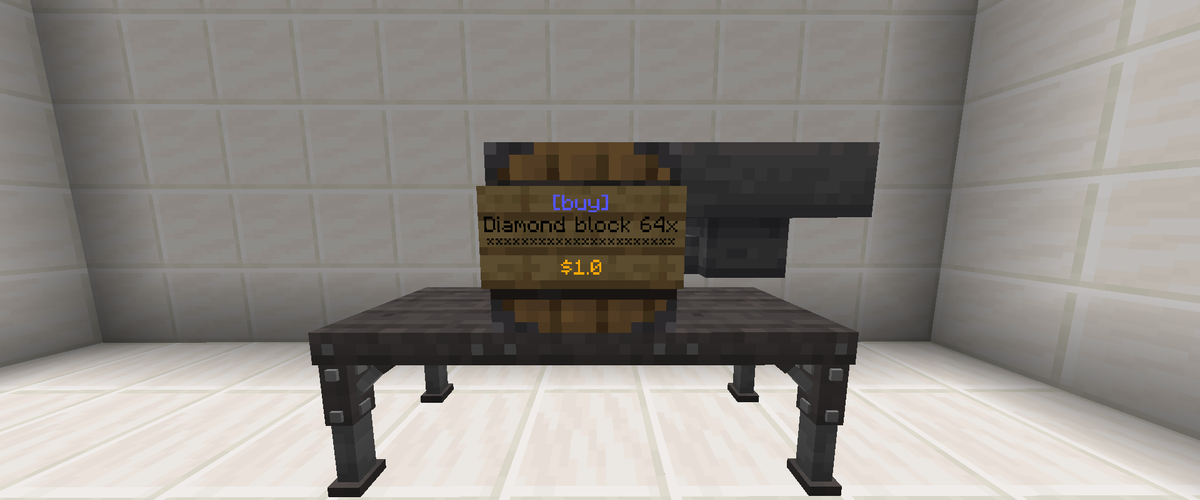
How to make a shop
- Traxex Hunter
- ATM8 , ATM9 , ATM10
- 18 Nov, 2023
Hello, everyone! Welcome to this guide. I will show you how to create your own shops and use the new currency system on our server.
To establish shops, you may use any storage block (such as chests, barrels, shulker boxes, etc.) from any mod. However, avoid using storage blocks that can’t be opened, like the Vault from the Create mod. Also, do not use blocks like Drawers, as people can remove items from them without paying.

To start creating your shop, place the storage block where you want your shop to be and attach a sign to it.

When editing the sign, follow these guidelines:
-
The first line should be either [sell] or [buy], from the customer’s perspective.
- [sell] means the customer sells items to you, and you pay them.
- [buy] means the customer pays you to get items from your shop.
-
The second and third lines can include a description or name of the item(s) you are trading.
-
The fourth line should state the price. Use a decimal number without any currency symbols, like $.

If you wish to input or remove items from your shop using a pipe or hopper, connect it to the storage block now. Once your shop is activated, you can’t place any blocks adjacent to the shop’s storage block.

Next, place the specific amount of the item you want to trade in the storage block. For example, if you are selling diamonds in stacks of 64, only place 64 diamonds in it.
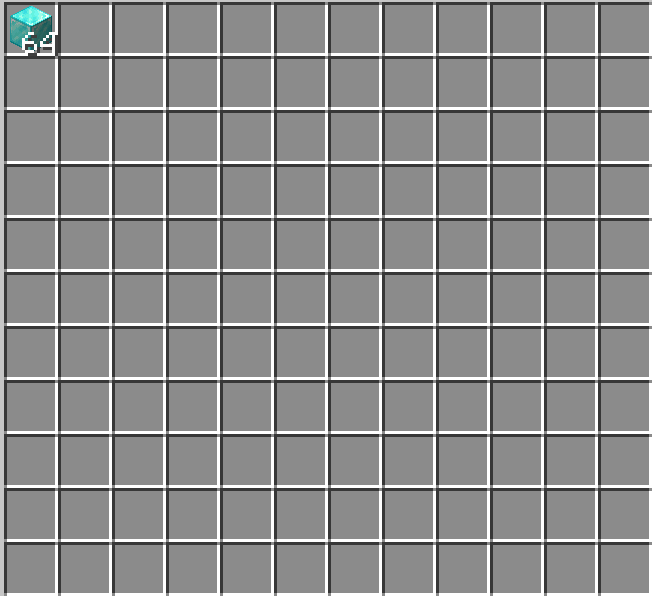
To activate your shop, right-click on the sign you’ve just made. You can then fill the storage block with the trading item. Congratulations, you have successfully created your own shop!

Here are some additional tips:
- Left-clicking on a shop’s sign will display the traded items and their prices.
- You cannot break other players’ shop blocks, and they can’t break yours.
- As mentioned, no blocks can be placed adjacent to activated shops, even if it’s your own.
- You can remove blocks adjacent to your shop after creating it, but you cannot replace them without deactivating the shop.
- To dismantle your shop, simply break the sign.